Total Screen
pos.titank12.com
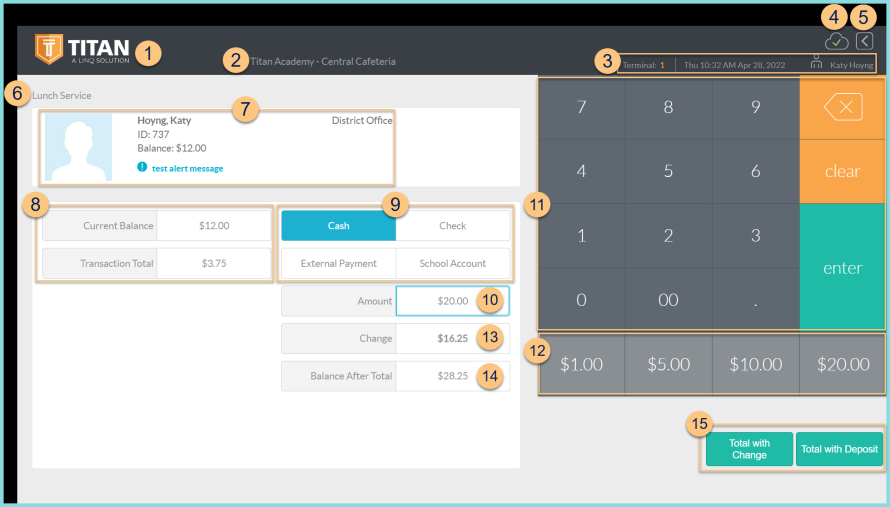
-
TITAN Logo - click to enter full screen mode
-
Notice the District Name and Cafeteria Name
-
Notice the Terminal Number, Date, Time, and Cashier Name
-
Cloud Icon - notice the status of the cloud icon
Green Check - connected to cloud
Gray Dash - not connected to cloud
Red Number - number of transactions saved in browser for communication when connection returns -
< - click to return to the Serving Screen
-
Notice the selected Serving Session.
Date (not pictured, changed date only) - notice the date if different than today -
Notice the selected person's photo, name, ID or POS ID, Balance, Assigned or Enrolled Building, Grade (students only), and alert message if applicable.
-
Notice the Current Balance and Transaction Total.
-
Select the payment item:
Cash - click to select cash as the payment method
Check - click to select check as the payment method
External Payment - click to select external payment as the payment method if enabled
School Account - click to select school account as the payment method if enabled -
Amount - enter the amount paid (cash, check only)
Check Number (not pictured, check only) - enter the check number for documentation -
Keyboard - use the on screen keyboard to type in lieu of a physical keyboard
-
Quick Numbers - use the quick numbers to enter a common amount quickly
-
Change - notice the change due if change will be given (Change = Amount - Transaction Total)
-
Balance After Total - notice the balance after total if change will not be given (Balance After Total = Current Balance + Change)
-
Total - select the total option to complete the transaction and return to the PIN, Photo, or Buffered screen.
Note: Total options vary by payment method.
Total with Change - click to give excess funds as change (cash payments only)
Total with Deposit - click to apply excess funds to account
Total - click to complete an exact payment transaction